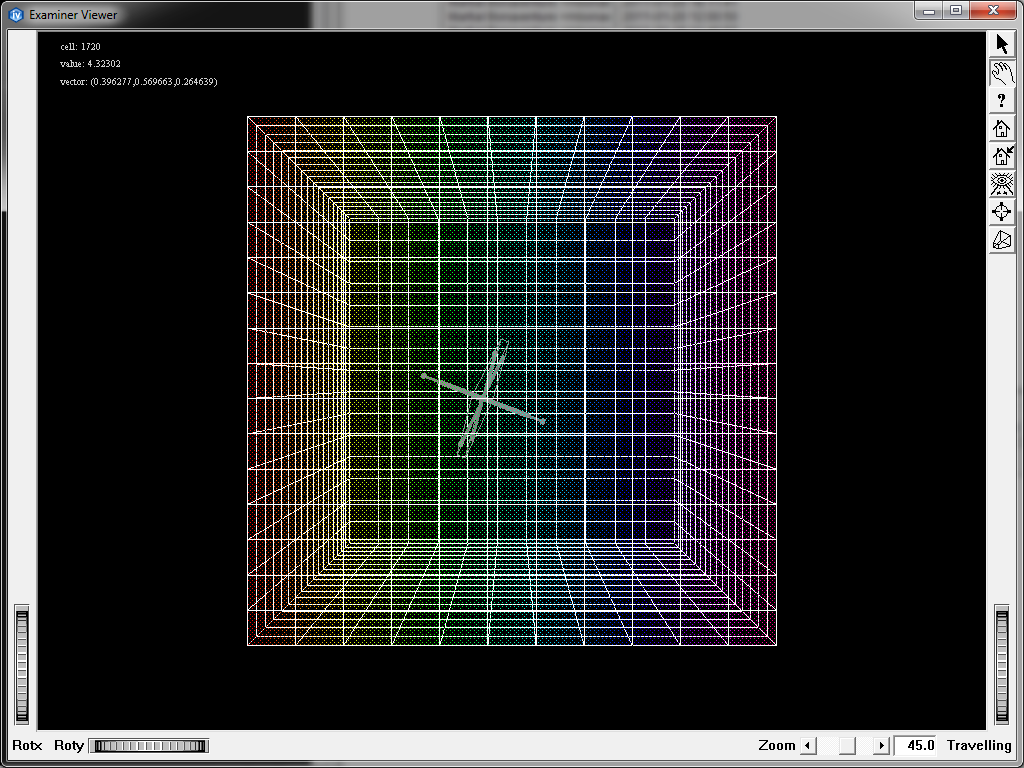Picking and Probing example
 Demonstrates the picking and the point probe feature in an interactive program.
Demonstrates the picking and the point probe feature in an interactive program.
This program shows how to pick or probe cells in various types of meshes.
A hexahedron mesh is loaded at start-up. The full mesh skin is also added to the scene.
Click on the arrow icon to enable the probing. Move the mouse cursor over the skin mesh. The cell id of the pointed cell is displayed, as well as the interpolated scalar value at the pointed location, the mesh type and the scalar set name used for coloring.
Hit D to enable probing with the dragger. Hit M to get back at the mouse picking.
Other types of mesh can be loaded by pressing from F1 to F11 keys.
Hit the F key to enable/disable the cell filter (for IJK mesh only)
FILES:
- MeshVizXLM/mapping/PickingAndProbing/Main.cxx
- MeshVizXLM/mapping/PickingAndProbing/DemoPickingAndProbing.h
- MeshVizXLM/mapping/PickingAndProbing/DemoPickingAndProbing.cxx
- MeshVizXLM/mapping/DemoTemplate/Demo.h
- MeshVizXLM/mapping/DemoTemplate/Demo.cxx
- MeshVizXLM/mapping/DemoTemplate/Data.h
- MeshVizXLM/mapping/DemoTemplate/Data.cxx
- MeshVizXLM/mapping/DemoTemplate/MeshSceneEditor.h
- MeshVizXLM/mapping/DemoTemplate/MeshSceneEditor.cxx
- MeshVizXLM/mapping/DemoTemplate/TextSceneEditor.h
- MeshVizXLM/mapping/DemoTemplate/TextSceneEditor.cxx
SEE ALSO
MoMesh, MoScalarSetI, MoScalarSetIj, MoScalarSetIjk, MoVec3SetI, MoVec3SetIj, MoVec3SetIjk, MoDataBinding, MoMeshSkin, MoMeshSurface, MoMeshPointProbe, MoFaceDetailI, MoFaceDetailIj, MoFaceDetailIjk, MoMeshDetail
SCREENSHOT: