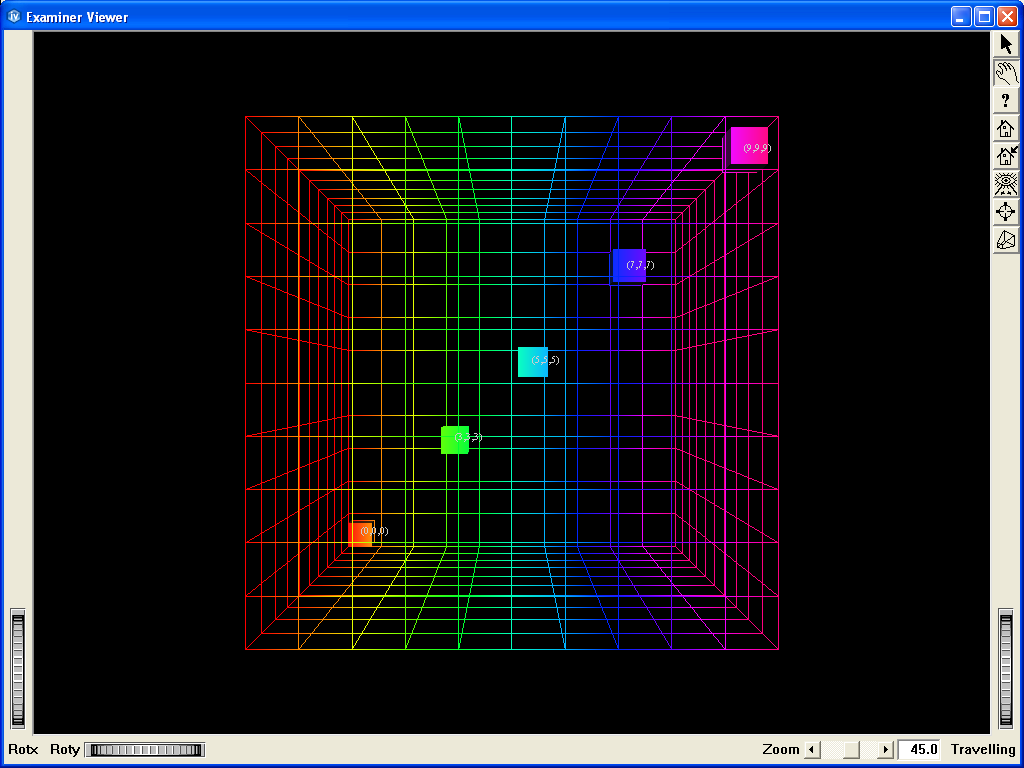Cell shape example
 Demonstrates the cell shape feature in an interactive program.
Demonstrates the cell shape feature in an interactive program.
This program shows how to visualize cell shapes from various types of meshes.
A regular mesh is loaded at start-up. Five cells are displayed in this example at the same time. Their names are shown at the center of each cell.
The full mesh skin is also added to the scene.
Click on the arrow icon to enable keyboard events.
Other types of mesh can be loaded by pressing from F1 to F11 keys.
Cells can be scaled up/down by pressing the U/D key.
Hit the C and N keys to toggle Cell names and node names visibility. Note that node names are available only with unstructured mesh.
Hit the V key to vizualize vectors associated to the displayed cells.
Hit the E key to toggle cells display (include/exclude cells in the index list)
Hit the I key to empty/fill the index list
Hit the P/M keys to increase/decrease the index list
Hit the F key to enable/disable the cell filter (for IJK mesh only)
FILES:
- MeshVizXLM/mapping/CellShape/CellShape.cxx
SEE ALSO
MoMesh, MoScalarSetI, MoScalarSetIj, MoScalarSetIjk, MoVec3SetI, MoVec3SetIj, MoVec3SetIjk, MoDataBinding, MoMeshSkin, MoMeshSurface, MoMeshCellShape, MoMeshVector, MoPredefinedColorMapping
SCREENSHOT: