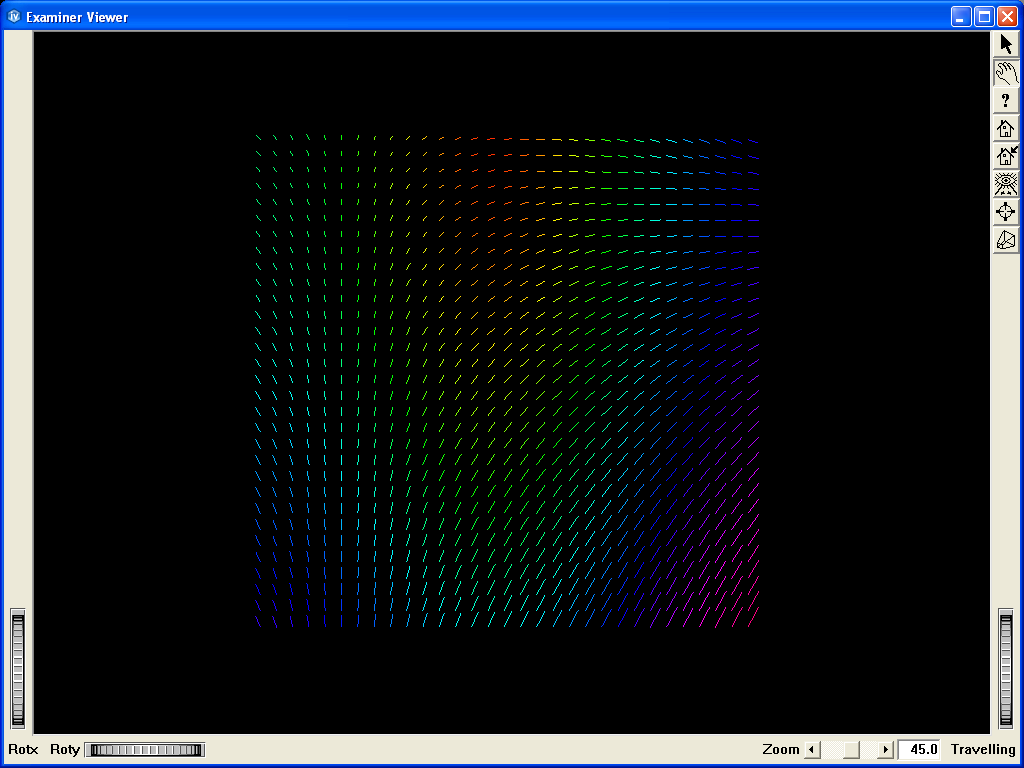Vector display example
 Demonstrates vector features in an interactive program.
Demonstrates vector features in an interactive program.
This program shows how to visualize vector data sets.
A quadrangle surface mesh is loaded at start-up and a vector data set is mapped on it.
Other types of mesh can be loaded.
Click on the arrow icon to enable keyboard events.
Hit F1 and F2 keys to display vectors on a surface mesh. Hit F3 and F4 to display vectors on a volume mesh.
Hit the 1 key to generate regular vectors and by hitting the 2 key these vectors can be normalized. Hit the 3 key to generate random vectors and the 4 key for normalized random vectors.
Hit C/N to display vectors binded PER_CELL/PER_NODE.
Hit the U/D key to scale up/down vectors.
Hit the A key to add/remove arrows on vectors.
Hit the F key to activate the cell filter. Note that the cell filter is available only for unstructured mesh. Hit the P/M key to enlarge/reduce the data range when the cell filter is enabled.
FILES:
- MeshVizXLM/mapping/Vectors/vectors.cxx
SEE ALSO
MoMesh, MoScalarSetI, MoScalarSetIjk, MoVec3SetI, MoVec3SetIjk, MoDataBinding, MoCellFilter, MoMeshVector, MoPredefinedColorMapping
SCREENSHOT: