Class SoTransferFunction
- java.lang.Object
-
- com.openinventor.inventor.Inventor
-
- com.openinventor.inventor.misc.SoBase
-
- com.openinventor.inventor.fields.SoFieldContainer
-
- com.openinventor.inventor.nodes.SoNode
-
- com.openinventor.ldm.nodes.SoTransferFunction
-
- All Implemented Interfaces:
SafeDisposable
public class SoTransferFunction extends SoNode
Describes the association between data set values and colors. This node defines a mapping from a range of scalar values to a set of color and alpha (inverse of transparency) values.SoTransferFunctionhas no effect on rendering an RGBA volume (SoVolumeData.dataRGBAfield contains true). In this case the voxel values are explicitly color values already.Data range
The range of scalar values is specified by an
SoDataRangenode. If the application does not provide anSoDataRangenode, then the full range of the volume's data type is mapped into the color map. This can be appropriate and convenient for 8-bit (byte) data, but is usually incorrect for larger data types, especially float values. For example, DICOM data is normally stored in 16-bit voxels, which would have a default data range of 0..65535 (or -32767..32767 if signed). To get the correct image in this case the application should create an anSoDataRangenode and set the data range to the actual range of data values, for example 0..4095. If the actual range is not known, the min and max values can be queried using theSoVolumeDatagetMinMax methods. Note that the minValue and maxValue fields of this node have a different meaning that is described later. An example data-to-color-mapping looks like this: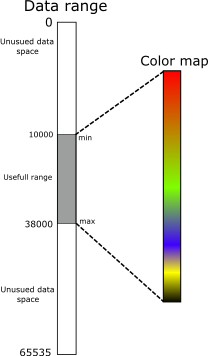
Color maps
If no transfer function has been specified, VolumeViz rendering nodes automatically use the predefined GRAY color map. To use one of the predefined color maps, set the
predefColorMapfield to a valid value other than NONE, for example:- GRAY
In this color map all the color values are 1,1,1 (full white) and the alpha values are a linear ramp from 0 to 1. This can be a useful starting point for volume rendering. - INTENSITY
In this color map the color values are a linear ramp from 0 to 1 and all alpha values are 1 (full opaque). This can be a useful starting point for slice rendering.
To create a custom color map, set the
predefColorMapfield to NONE, set thecolorMapTypefield to the appropriate type (RGBA is the default and most commonly used), then set the color map values in thecolorMapfield. ThecolorMapfield contains an array of float values in the range [0,1]. The number of float values needed depends on the colorMapType. It is equal to the number of colors in the color map multiplied by the number of components in each color. An ALPHA color map has one component per color, a LUM_ALPHA (Luminance plus Alpha) color map has two components per color and an RGBA color map has four components per color. For example, for an RGBA color map of length N, there must be 4*N float values in the field.As usual with SoMF fields, memory is automatically allocated as needed if you set the values one at a time using the set1Value() method. This is convenient, but very inefficient. If you must set values one at a time, use the setNum() method to pre-allocate enough memory for all the float values. There is another reason not to set values one at a time. Changing a value in the colorMap field automatically updates the
actualColorMapfield on each change. To avoid performance problems, we recommend using the setValues() or setValuesBuffer() method to create the color map.
It is also possible to load a color map from a file using the// Create a "reversed" INTENSITY color map using RGBA values int numColors = 256; float[] colors = new float[4 * numColors]; for (int i = 0; i < numColors; ++i) { float intensity = (numColors - i) / (float)numColors; int index = i * 4; colors[index ] = intensity; colors[index+1] = intensity; colors[index+2] = intensity; colors[index+3] = 1; } SoTransferFunction tf = new SoTransferFunction(); tf.predefColorMap.setValue( SoTransferFunction.PredefColorMaps.NONE ); tf.colorMap.setValues( 0, colors ); loadColormap()method. Currently the only supported file format is Avizo color map (.am or .col).Note that the meaning of the min and max fields in
SoDataRangeis quite different than the meaning of theminValueandmaxValuefields inSoTransferFunction. The fields inSoDataRangespecify the range of voxel values that will be mapped into the full color map. But changing the minValue and maxValue fields inSoTransferFunction"remaps" the color map, compressing the original list of color values into the specified range of entries. Entries outside this range are set to full transparent black (all components zero). This does not affect the mapping of scalar values to the color map, it just modifies the color map. Scalar values in the current data range are still mapped to the full range of color map entries. This is mainly useful if you are using one of the predefined color maps and want to quickly remove low value voxels that represent "noise" in the data or to use the first or last entry in the color map for "undefined" values. Visually the effect can be similar to changing the data range usingSoDataRange, and it is generally faster, but note that remapping effectively reduces the resolution of the color map. In general it's better to change the range of data values mapped into the color map usingSoDataRange.To modify an existing color map, use the setValues() method (as discussed above) or use the start/finish editing methods. For example:
RenderingSoTransferFunction tf . . . FloatBuffer data = tf.colorMap.StartEditing(); // Change data values data.put( 1 ); . . . tf.colorMap.FinishEditing(); For scalar (non-RGBA) volumes, the color and alpha value of a voxel is affected by two nodes.
SoMaterial's diffuseColor field specifies the "base" color and alpha values for all voxels.SoTransferFunctionspecifies color and alpha values based on the voxel value. The final voxel color and alpha (before lighting and other effects) is computed by multiplying these two color and alpha values. The default material is 0.8, 0.8, 0.8, 1 (fully opaque gray). The 0.8 value for R, G and B allows lighting to increase the brightness of the voxel. For slice rendering without lighting, the application may want to set the material to 1, 1, 1, 1 so that only theSoTransferFunctionaffects the voxel color and alpha. Effectively the material alpha value (aka transparency) is a "global" multiplier that can be used to increase or decrease the transparency of all voxels in the volume.The transfer function is associated with the rendering node(s), not the volume data node. So for example it is possible to use one transfer function for volume rendering (
SoVolumeRender) and a different transfer function for slices (e.g.SoOrthoSlice).When rendering a single volume, there is only one transfer function active at a time and each rendering node uses the current (i.e. last traversed) transfer function in the traversal state, similar to the way materials apply to polygonal geometry.
The application may switch from one transfer function to a different one. For example, by putting multiple transfer functions under an
SoSwitchnode. The application may also dynamically modify the contents of a transfer function, even if using a predefined color map. See thecolorMapandactualColorMapfields.When combining multiple volumes using
SoMultiDataSeparatorandSoVolumeShaderit is possible to specify multiple transfer functions. All the transfer functions under theSoMultiDataSeparatorwill be available to the shader program based on theirtransferFunctionId. The application should assign a unique id to each transfer function. See the description of thetransferFunctionIdfield for more details.When using volume masks (
SoVolumeMaskandSoVolumeMaskGroup), thetransferFunctionIdis also very important. In this case multiple transfer functions, with different id values, may exist in the traversal state simultaneously. Each mask region is only visible if there exists a transfer function with the same id as that region. Traversal order of the transfer functions is not important. Each region, including the original (unmasked) volume, is colored using the transfer function (if any) that has the same id value. SeeSoVolumeMaskfor more details.It can be convenient to use the same color map for volume rendering and for slice rendering. But typically the volume rendering color map should have transparency (alpha values less than one) and the slice rendering color map should be opaque. It's not actually necessary to create two separate color maps. Set the alphaUse field in the slice node to ALPHA_OPAQUE and the slice will ignore the transparency values in the color map.
Applications are not limited to using an
SoTransferFunctionnode to specify the data to color mapping. The application can implement its own data to color mapping function in GLSL (OpenGL shader language). Use anSoVolumeShadernode and replace the VVizComputeFragmentColor function. In this caseSoTransferFunctioncan still be used to load a color map (or maps) on the GPU, if desired, but the actual assignment of a color is done by the application's shader function.More about data mapping
We have discussed above the basic concept of mapping scalar values to color values. Here we present more details, which may be important in some cases, for example when rendering a label volume. The way scalar values are mapped to indices in the color map depends on:
- The volume data type (
SoVolumeData), - The data range (
SoDataRange), - The texture precision (
SoVolumeData), and - The color map size (
SoTransferFunction).
We have discussed all of these previously except for texture precision. The texturePrecision field of
SoVolumeDataeffectively specifies the GPU data type, in other words the size (in bits) of the data values stored on the GPU. The default is 8 (1 byte), but VolumeViz also supports 16. Effectively a volume data value is normalized in the specified data range (SoDataRange) then converted to a GPU data value in the range of values supported by the GPU data type (default 0..255). For 8-bit (byte) volume data this is a one-to-one mapping. For larger data types it is possible that more than one volume data value will map to the same GPU data value (value aliasing). During rendering the GPU data value is normalized to the number of entries in the color map then converted to an index into the list of colors. For 8-bit (byte) data, if the color map contains 256 entries, this is also a one-to-one mapping. But note that the GPU data values are usually interpolated before this step (see the interpolation field in, for example,SoVolumeRender).The data values may also be explicitly rescaled before mapping onto the color map, using the
shiftandoffsetfields.Label volumes
A label volume, also known as a label field, is usually the result of doing some sort of segmentation on a data volume. Each voxel value is an integer label (id) identifying which material, object, etc. that the voxel belongs to. There could be 100's or 1000's of labels, but there might be as few as 8 label values. For example, a simple label volume might have 7 opaque materials plus plus an "exterior" material that is completely transparent. Conceptually, there is one big difference between a (typical) data volume and a label volume. A data volume is conceptually a set of discrete samples taken from a continuous scalar field. So we know the exact value at the center of each voxel and interpolate between those values to get the value at any position in between voxels. In a label volume we normally consider each voxel to belong completely to one material, so the value is constant until we cross the boundary into the next voxel. Therefore we do not want to interpolate the label values. When rendering a label volume with volume rendering, set the shape node's interpolation field to NEAREST and leave the preintegrated field set to false (
SoVolumeRenderingQuality). If rendering isosurfaces, set the segmentedInterpolation field to true (SoVolumeRenderingQuality).It is also important to set the data range, texture precision and color map size carefully. In particular, take care that the number of values in the data range and the number of entries in the color map are exactly equal and a "power of 2" (8, 16, 32, ...). For example, if you have 6 label values, you might (logically) set the data range to 0..5 (min = 0 and max = 5) and create a label color map with 6 color values. That will work most of the time, but in a some cases (that are difficult to predict), loss of precision in the mapping arithmetic can cause a data value to map to the wrong color. In the previous example, with 6 label values, we recommend setting the data range to 0..7 and creating a color map with 8 color values (the last two values can be anything since they will not be used).
If you need more than 256 label values (this is not common, but it is possible), follow the above recommendation and also set the texturePrecision field to 16 (the default is 8). This ensures that each label value maps to a unique GPU data value. For example, if you have 1000 labels, we recommond setting the data range to 0..1024, setting texturePrecision to 16 and creating a color map with 1024 color values.
Finally, if you're rendering a label volume and you want to "remove" one of the materials (i.e. make it invisible), you cannot do this in the usual data volume way by modifying the data range in the
SoDataRangenode or changing the min/max values in theSoTransferFunctionnode. Doing either of those change will cause label values to map to different colors. Instead you should directly modify the values in the color map. In other words, for the color entry corresponding to the material id, change the Alpha value to zero.Faux shading
This node also supports a "faux shading" technique that can produce results somewhat similar to surface shading without the performance penalty for computing lighting. Faux shading modifies the lower portion of the color map so that color and opacity ramp down to zero. Faux shading is controlled by the
fauxShadingLength,fauxShadingStrength, andfauxShadingDarkenThresholdfields.No Faux Shading Faux Shading 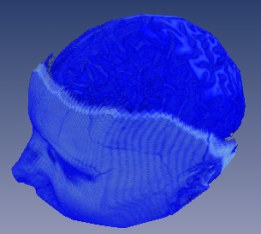

The
actualColorMapfield always contains the actual color values (after remapping, faux shading, etc have been applied) that will be used for rendering.LIMITATIONS
- Maximum color map size.
In the most common case the volume contains scalar data values, scalar values are loaded on the GPU and the color map is applied on the GPU. In this case the color map size (number of colors) cannot be larger than the OpenGL maximum texture size. (Because the color map is stored in an OpenGL texture.) This value is generally 16384 on modern GPUs. Use the OpenGL function glGetIntegerv(GL_MAX_TEXTURE_SIZE) to get this value if necessary.
If it is necessary to use a larger color map, set the usePalettedTexture field to false in theSoVolumeDatanode. In this case the color map is applied on the CPU and RGBA values are loaded on the GPU. The color map can be any size. However rendering may be different because the GPU will interpolate between color values rather than data values and modifying the color map will be much slower because data must be reloaded on the GPU. - Node order:
When using anSoVolumeGroup, theSoTransferFunctionnode must be inserted after theSoVolumeData, not before. - Shape nodes:
This node only affects VolumeViz shape nodes (SoVolumeRender,SoOrthoSlice,SoObliqueSlice,SoVolumeSkin, etc). For Open Inventor nodes seeSoColorMap. - Multi-volume combining
When usingSoMultiDataSeparator, all transfer functions must have the same 'colorMapType' and must have the same number of entries. - Old graphics boards:
On very old graphics boards, modifying the color map when using RGBA (not paletted) textures will usually force the textures to be recreated, which may be slow. See theSoVolumeData.usePalettedTexturefield ofSoVolumeData.
File format/default:
TransferFunction {
shift 0 offset 0 predefColorMap NONE colorMapType RGBA colorMap 0 actualColorMap 0 transferFunctionId 0 minValue 0 maxValue 255 fauxShadingStrength 1 fauxShadingLength 0 fauxShadingDarkenThreshold 1 Action behavior:
SoCallbackAction,SoGLRenderAction
Sets transfer function parameters in the traversal state.- See Also:
SoDataRange,SoVolumeRender,SoOrthoSlice,SoObliqueSlice
-
-
Nested Class Summary
Nested Classes Modifier and Type Class Description static classSoTransferFunction.ColorMapTypesAvailable color map type.static classSoTransferFunction.PredefColorMapsPredefined color maps.-
Nested classes/interfaces inherited from class com.openinventor.inventor.nodes.SoNode
SoNode.RenderModes
-
Nested classes/interfaces inherited from class com.openinventor.inventor.Inventor
Inventor.ConstructorCommand
-
-
Field Summary
Fields Modifier and Type Field Description SoMFFloatactualColorMapThis field contains the actual color map used.SoMFFloatcolorMapArray of floats in the range [0,1] defining a color map.SoSFEnum<SoTransferFunction.ColorMapTypes>colorMapTypeColorMap type (number of color components).SoSFFloatfauxShadingDarkenThresholdOpacity threshold for darkening edges.SoSFFloatfauxShadingLengthControls how many color values will be affected by faux shading.SoSFFloatfauxShadingStrengthControls how much faux shading will darken the color values of the transfer function.SoSFInt32maxValueSeeminValuefield.SoSFInt32minValueRemaps the defined color map between minValue and maxValue indices.SoSFInt32offsetUsed for rescaling the input data values.SoSFEnum<SoTransferFunction.PredefColorMaps>predefColorMapPredefined color map to use.SoSFInt32shiftUsed for rescaling the input data values.SoSFInt32transferFunctionIdThis field allows the use of multiple transfer functions.-
Fields inherited from class com.openinventor.inventor.Inventor
VERBOSE_LEVEL, ZeroHandle
-
-
Constructor Summary
Constructors Constructor Description SoTransferFunction()Constructor.
-
Method Summary
All Methods Instance Methods Concrete Methods Modifier and Type Method Description java.nio.ByteBuffergetPackedColorMap(int alphaUsage)Returns the current internal color map corresponding to this transfer function.booleanhasTransparency()Returns true if the current color map contains alpha values less than 1.booleanloadColormap(java.lang.String filename)Loads a colormap from a file.-
Methods inherited from class com.openinventor.inventor.nodes.SoNode
affectsState, callback, copy, copy, distribute, doAction, getAlternateRep, getBoundingBox, getByName, getMatrix, getPrimitiveCount, getRenderEngineMode, getRenderUnitID, GLRender, GLRenderBelowPath, GLRenderInPath, GLRenderOffPath, grabEventsCleanup, grabEventsSetup, handleEvent, isBoundingBoxIgnoring, isOverride, pick, rayPick, search, setOverride, touch, write
-
Methods inherited from class com.openinventor.inventor.fields.SoFieldContainer
copyFieldValues, copyFieldValues, enableNotify, fieldsAreEqual, get, getAllFields, getEventIn, getEventOut, getField, getFieldName, hasDefaultValues, isNotifyEnabled, set, setToDefaults
-
Methods inherited from class com.openinventor.inventor.misc.SoBase
dispose, getName, isDisposable, isSynchronizable, setName, setSynchronizable
-
Methods inherited from class com.openinventor.inventor.Inventor
getNativeResourceHandle
-
-
-
-
Field Detail
-
transferFunctionId
public final SoSFInt32 transferFunctionId
This field allows the use of multiple transfer functions. By default all transfer function nodes are initialized to a transfer function id of 0. If you want to use multiple transfer functions, a different id must be assigned to each transfer function. The transfer function id can be used in shader programs (seeSoVolumeShader) to access one of multiple transfer funcions and can also be used to associate a transfer function with a volume mask (seeSoVolumeMask). Note that, unlike SoDataSet/SoVolumeData, this value is NOT a GL texture unit number. Therefore it is possible (but not recommended) to use id values starting at 0. TheSoVolumeDatadataSetId values should start at 1, so generally it's best to be consistent and use the same value as the data set that this TF corresponds to, which usually means starting the numbering at 1. Note that whatever values you assign, if you create a custom GLSL shader function, you must use the same values when you call VVizTransferFunction() in your shader function.All active transfer functions are combined into a single 2D texture by "stacking" them in order according to their ids. By default this texture is bound to OpenGL texture unit 0. It is possible to change the texture unit used for transfer functions by setting the preferences variable IVVR_TF_TEX_UNIT (see
SoPreferences).Since Open Inventor 8.1, functions are provided which allow convenient access to a specific transfer function in a GLSL fragment shader. Although direct access is still possible, we strongly recommend using the GLSL convenience functions provided by VolumeViz to ensure compatibility with future rendering features:
- vec4 VVizTransferFunction( float pos, int tfId )
Returns the color at the normalized position pos in the transfer function tfId . - vec4 VVizTransferFunction( float frontVoxel, float backVoxel, int tfId )
Returns the preintegrated color between frontVoxel and backVoxel in the transfer function tfId .
For direct access, the texture S coordinate specifies the entry in the color map and the texture T coordinate specifies which color map to use. If N is the number of color maps used, the rules are:
- Like all texture coordinates, the s and t coordinates range from 0 to 1.
- The transferFunctionId ranges from 0 to N-1.
- To access a specific transfer function, the t value passed must be between [ transferFunctionId / N, ( transferFunctionId + 1 ) / N ]
- Since:
- Open Inventor 6.0
- vec4 VVizTransferFunction( float pos, int tfId )
-
shift
public final SoSFInt32 shift
-
minValue
public final SoSFInt32 minValue
Remaps the defined color map between minValue and maxValue indices. Entries less than minValue and greater than maxValue are set to full transparent black (all components set to zero).Setting minValue to 64 and maxValue to 192 while the predefined STANDARD color map is selected makes the color map as shown:

- Since:
- Open Inventor 7.0
-
maxValue
public final SoSFInt32 maxValue
SeeminValuefield. The value is automatically set to the number of colors in colorMap minus 1 as long an explicit value is not specified.- Since:
- Open Inventor 7.0
-
fauxShadingLength
public final SoSFFloat fauxShadingLength
Controls how many color values will be affected by faux shading. Valid values are between 0.0 and 1.0 (in other words a percentage of the color map). 0.0 (the default) means no faux shading. Faux shading is applied between minValue and minValue + ( maxValue - minValue ) * fauxShadingLength. Faux shading darkens the color and reduces the opacity of the affected color map entries.
- Since:
- Open Inventor 7.0
-
fauxShadingStrength
public final SoSFFloat fauxShadingStrength
Controls how much faux shading will darken the color values of the transfer function. Any value greater than 0.0 is valid. 1.0 (the default) means a linear darkening progression. Values greater than 1.0 darken the color map faster. Values less than 1.0 darken the color map more slowly.
- Since:
- Open Inventor 7.0
-
fauxShadingDarkenThreshold
public final SoSFFloat fauxShadingDarkenThreshold
Opacity threshold for darkening edges. Valid values are between 0.0 and 1.0. The default is 1.0. Only colors with opacity lower than fauxShadingDarkenThreshold will be darkened. Use this to prevent the volume from being globally darkened.
- Since:
- Open Inventor 7.0
-
predefColorMap
public final SoSFEnum<SoTransferFunction.PredefColorMaps> predefColorMap
Predefined color map to use. . Default is NONE (GRAY will be used if no values are set in thecolorMapfield). All predefined color maps have 256 entries.GREY or GRAY 
TEMPERATURE 
PHYSICS 
STANDARD 
GLOW 
BLUE_RED 
SEISMIC 
BLUE_WHITE_RED 
INTENSITY 
INTENSITY_REVERSED 
LABEL_256 
VOLREN_RED 
VOLREN_GREEN 
AIRWAY 
AIRWAY_SURFACES 
NOTE: The checkerboard pattern shows through where the color map alpha (opacity) value is less than 1.0.
If this field is explicitly set to NONE, then the
colorMapandcolorMapTypefields should be set.
-
colorMapType
public final SoSFEnum<SoTransferFunction.ColorMapTypes> colorMapType
ColorMap type (number of color components). . Default is RGBA.ALPHA means one alpha component per color.
LUM_ALPHA means two components per color, luminance and alpha. In such a case the colorMap float array contains a list of two floats. Index 0 is luminance, index 1 is alpha, index 2 is luminance, index 3 is alpha and so on.
RGBA means four components per color, ordered red, green, blue, then alpha.
An alpha value equal to zero means "fully transparent", an alpha value equal to one means "completely opaque" (exactly the inverse of transparency in
SoMaterial).
-
colorMap
public final SoMFFloat colorMap
Array of floats in the range [0,1] defining a color map. The number of floats needed depends oncolorMapType. It is equal to the number of colors defined multiplied by the number of components per color. For example, for an RGBA color map of length n, there should be 4*n float values in the field.Note that changing a value in the colorMap field automatically updates the
actualColorMapfield. Thus it can be very inefficient to set the color map entries one at a time. To avoid a performance decrease we recommend using one of the following techniques, particularly when changing many values:- Use the setValues() or setValuesBuffer() method.
- Use the start/finish editing methods.
See the examples in the class description.
-
actualColorMap
public final SoMFFloat actualColorMap
This field contains the actual color map used. It is set automatically according to the value of the other fields. The method reMap() modifies this field as well. You may modify this field, and your changes will be taken into account during rendering. However these changes will be lost if the other fields are changed.- Since:
- Open Inventor 6.0
-
-
Method Detail
-
getPackedColorMap
public java.nio.ByteBuffer getPackedColorMap(int alphaUsage)
Returns the current internal color map corresponding to this transfer function. The color map is returned as a buffer of bytes (4 bytes rgba per color). Depending on the alphaUsage argument, the alpha bytes may be modified.- Parameters:
alphaUsage- 0 : as is (alpha unchanged), 1 : opaque (alpha always 1), 2 : binary (alpha is either 0 or 1)- Returns:
- ByteBuffer the internal buffer of the color map
-
hasTransparency
public boolean hasTransparency()
Returns true if the current color map contains alpha values less than 1. false means the color map is completely opaque.
-
loadColormap
public boolean loadColormap(java.lang.String filename)
Loads a colormap from a file. Returns true if successful. The specified file name must have an extension of either ".am" or ".col".Note: This method loads RGBA values into the colorMap field, but the application must still set the predefColorMap field to NONE for the custom colormap values to be used.
Supported formats:
- .am : Avizo Colormap v1.0
- .col : Avizo Colormap v2.0
-
-