Using textures, you can create a table with a wood grain, an orange with a dimpled, shiny surface, and a field of grass. To do so, first create wood, orange peel, and grass textures and then apply the textures to the various shape objects. Figure 7.1, “ Texture Mapping ” contrasts two sets of objects: the objects on the right use texture mapping, and the objects on the left do not use textures.
A texture map is a 2D image that is applied to a surface of a geometric object. It is an array of pixel information that is read from a file or from memory. Its coordinates are normalized to range from 0.0 to 1.0 in both the s (horizontal) and t (vertical) directions. If the texels in the texture image do not correspond exactly to pixels on the screen, Open Inventor uses a filtering process to cover the polygon properly.
A 3D texture map is similar to a 2D texture map, but with three dimensions. This is a 3D array of texel information that is read from files or from memory. Its coordinates are normalized to range from 0.0 to 1.0 in all three directions: s (horizontal), t (vertical), and r (depth).
Cube map textures are a set of six two-dimensional texture images mapped onto the six faces of a cube centered at the origin. The texture coordinates (s, t, r) are used as a direction vector pointing from the origin. The greatest coordinate is used to select the face and the two others to select a texel from that face. Cube maps are well suited for mapping a reflection of the environment onto an object. (This is also possible using sphere mapping (SoTextureCoordinateEnvironment( C++ | Java | .NET ) ), but only with a specially distorted image.)
This section describes use of the following node classes:
specifies a 2D texture map to be used and associated parameters for texture mapping. | |
explicitly defines the set of 2D texture coordinates to be used by subsequent vertex shapes. | |
specifies how the current texture coordinates are to be bound to subsequent shape nodes. | |
SoTextureCoordinateEnvironment( C++ | Java | .NET ) allow you to use a function to map from spatial coordinates to texture coordinates. | |
turns off any previous texture-coordinate function so that all following shapes use their default texture coordinates. | |
defines a 2D transformation for the texture map. |
The SoComplexity( C++ | Java | .NET ) node has a textureQuality field that relates to texture mapping as well. It allows you to specify a value between 0.0 and 1.0, with 0.0 for the fastest rendering and 1.0 for the finest texturing. (In general, there is a trade-off between speed and the quality of texturing.) The default value for this field is 0.5.
Although you can affect how a texture is applied to an object in many ways, the simplest way to use textures is to use the default values. If you use textures, you need only an SoTexture2( C++ | Java | .NET ) node (for the texture) and a shape node (the target object). Example 7.1, “ Using the Default Texture Values ”, which displays a textured cube, illustrates this method. See Section 7.3, “Texture Nodes” for a detailed description of the SoTexture2( C++ | Java | .NET ) node and its defaults.
Example 7.1. Using the Default Texture Values
C++
#include <Inventor/Xt/SoXt.h> #include <Inventor/Xt/viewers/SoXtExaminerViewer.h> #include <Inventor/nodes/SoCube.h> #include <Inventor/nodes/SoSeparator.h> #include <Inventor/nodes/SoTexture2.h> main(int , char **argv) { Widget myWindow = SoXt::init(argv[0]); if(myWindow == NULL) exit(1); SoSeparator *root = new SoSeparator; root->ref(); // Choose a texture SoTexture2 *rock = new SoTexture2; root->addChild(rock); rock->filename.setValue("brick.1.rgb"); // Make a cube root->addChild(new SoCube); SoXtExaminerViewer *myViewer = new SoXtExaminerViewer(myWindow); myViewer->setSceneGraph(root); myViewer->setTitle("Default Texture Coords"); myViewer->show(); SoXt::show(myWindow); SoXt::mainLoop(); }
.NET
using System.Windows.Forms; using OIV.Inventor.Nodes; using OIV.Inventor.Win.Viewers; namespace _07_1_BasicTexture { public partial class MainForm : Form { SoWinExaminerViewer myViewer; public MainForm() { InitializeComponent(); CreateSample(); } public void CreateSample() { SoSeparator root = new SoSeparator(); // Choose a texture SoTexture2 rock = new SoTexture2(); root.AddChild(rock); rock.filename.Value = "../../../../../data/brick.1.png"; // Make a cube root.AddChild(new SoCube()); myViewer = new SoWinExaminerViewer(this, "", true, SoWinFullViewer.BuildFlags.BUILD_ALL, SoWinViewer.Types.BROWSER); myViewer.SetSceneGraph(root); myViewer.SetTitle("Default Texture Coords"); // In Inventor 2.1, if the machine does not have hardware texture // mapping, we must override the default drawStyle to display textures. myViewer.SetDrawStyle(SoWinViewer.DrawTypes.STILL, SoWinViewer.DrawStyles.VIEW_AS_IS); } } }
Java
import tools.*;
import com.openinventor.inventor.nodes.*;
import com.openinventor.inventor.awt.*;
import com.openinventor.util.Scene;
import java.awt.*;
public class Main extends DemoInventor
{
public static void main(String[] args)
{
Main applet = new Main();
applet.isAnApplet = false;
applet.start();
demoMain(applet, "Basic Texture");
}
public void start()
{
super.start();
// Choose a texture
SoTexture2 rock = new SoTexture2();
rock.filename.setValue(m_prefix + "../../../../data/textures/rgb/brick.1.rgb");
SoSeparator root = new SoSeparator();
{ // Assemble scene graph
root.addChild(rock);
// Make a cube
root.addChild(new SoCube());
}
SwSimpleViewer myViewer = new SwSimpleViewer();
myViewer.setSceneGraph(root);
// In Inventor 2.1, if the machine does not have hardware texture
// mapping, we must override the default drawStyle to display textures.
myViewer.getArea().setDrawStyle(SwActiveArea.STILL, Scene.DrawStyle.VIEW_AS_IS);
setLayout(new BorderLayout());
add(myViewer, BorderLayout.CENTER);
}
}
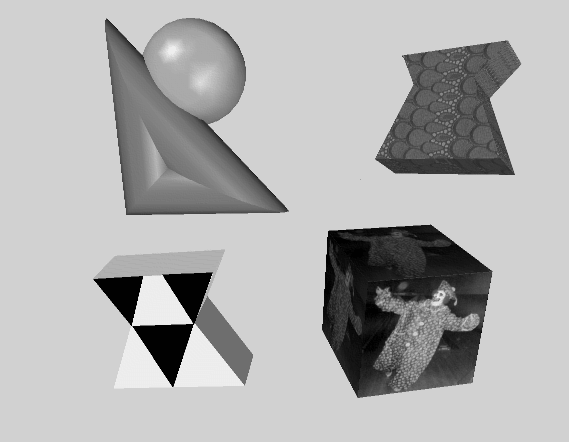
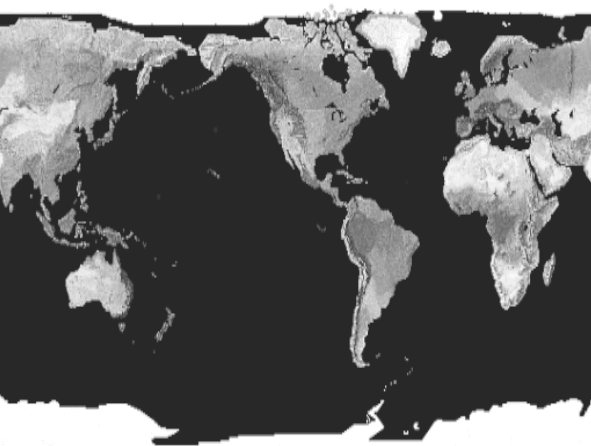
![[Tip]](../images/tip.jpg)