Open Inventor is protected by a license key mechanism limiting its usage to specified computers or network environments based on commercial agreements. In this chapter, we explain how to setup the licensing for the different licensing cases.
Overview
Your license(s) of Open Inventor and associated extensions have been designed to run on a specific hardware configuration and used by a specified number of users. You might have purchased either node-locked licenses, which are individually bound to identified equipment, or a floating license, which is to be installed on a specified number of single computers driven by a license server.
Each type of license needs to be activated to get a Certificate License File (also called password) which you will install on your machine.
The Open Inventor licensing mechanism uses the FLEXnet technology, by Flexera.
Note: the hostID was called the ComputerID in versions of Open Inventor prior to 8.6.
Setting up a node-locked license
Node-locked licenses are licenses which allow you to use Open Inventor on an identified computer. Designated equipment(s) are identified by a hostID.
Getting your machine hostID
To activate your node-locked license, you need the hostID of your computer.
- Install and run Thermo Scientific License Manager
- click the Information
 icon to display the Flexnet HOST ID. If there are several values displayed, just copy one value that corresponds to your permanent LAN card.
icon to display the Flexnet HOST ID. If there are several values displayed, just copy one value that corresponds to your permanent LAN card.
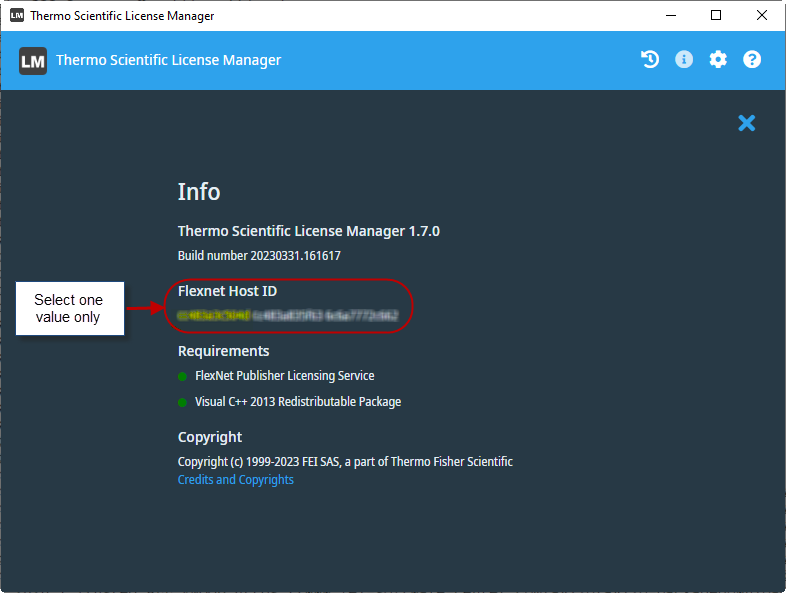
Requesting your license key
Once you have the hostID, you need to activate your license to get a Certificate License file (also called password) which you will install on your machine. If you have not activated your license yet, please consult Licensing – Activate Open Inventor Licenses documentation.
Installing your Certificate License
The provided license file must be copied in the <OIVHOME>/License/password.dat or <OIVHOME>/arch*release/license/password.dat directory in order to unlock the product, where OIVHOME is the installation path of the Open Inventor package.
Setting up a floating license environment
Read this section only if you have purchased a floating license for your site where a single license server provides the license key for several users located on other machines of the same network environment. Standalone licenses also called node-locked licenses, application password licenses and temporary licenses are not managed using this mechanism.
Installing the license server
Please read FlexNet License Server For Thermo Scientific Software Applications Installation, Configuration, And Administration Guide to install and configure your license server.
Configuring your Open Inventor Client Applications To Use A FlexNet License Server
After installing and configuring your license server, you must set up Open Inventor on each client system to communicate with your FlexNet License Server. This setup can be done either through the Thermo Scientific License Manager application or manually.
Setting Up Connection to the License Server Using the Thermo Scientific License Manager
On each client system:
- Install and run the Thermo Scientific License Manager application.
- Click on Activate.
- Click on License server.
- Specify the name of the server (here "my-lic-server1"). The name can be specified using the host name or the IP address followed by a port if there is a specific one.
For more detailed instructions, please consult the Thermo Scientific License Manager documentation.
Manual Configuration of Connection to the License Server
Follow these steps for manual setup:
- Create a text file containing your client license information for connecting to the license server:
SERVER <Your server host name> ANY USE_SERVER
- Here's an example of a client license file:
SERVER my-lic-server1 ANY USE_SERVER
- Copy this client license data into the Open Inventor license file on every client machine; typically located at:
<oiv_install_dir>/License/password.dat
If desired, you can modify this location by defining and setting up OIV_LICENSE_FILE environment variable to a new path including the file name. Once this variable is set, Open Inventor automatically looks for the license file in the specified location. If Open Inventor cannot find the license file, the user is presented with a dialog that asks for the license information.
Troubleshooting
If you encounter technical problems with the installation and management of your FlexNet licensing server, please refer to the associated FAQ section.
For additional information, please refer to the FlexNet documentation. The FlexNet Publisher - License Administration Guide contains a troubleshooting appendix.
If you need assistance getting your FlexNet licenses installed and operational, please contact our customer support group.