Class SoDragger
- java.lang.Object
-
- All Implemented Interfaces:
SafeDisposable
- Direct Known Subclasses:
SoCenterballDragger,SoDirectionalLightDragger,SoDragPointDragger,SoHandleBoxDragger,SoJackDragger,SoPointLightDragger,SoRotateCylindricalDragger,SoRotateDiscDragger,SoRotateSphericalDragger,SoScale1Dragger,SoScale2Dragger,SoScale2UniformDragger,SoScaleUniformDragger,SoSpotLightDragger,SoTabBoxDragger,SoTabPlaneDragger,SoTrackballDragger,SoTransformBoxDragger,SoTransformerDragger,SoTranslate1Dragger,SoTranslate2Dragger
public class SoDragger extends SoInteractionKit
Base class for nodekits that move in response to click-drag-release mouse events.SoDraggeris the base class for all nodekits you move by using the mouse to click-drag-and-release. More specifically, they are operated by a start (mouse button 1 pressed over dragger to pick it), followed by dragging (mouse motion events are interpreted by the dragger and result in some form of motion and/or change to a field), followed by finish (mouse up).Each dragger has a different paradigm for interpreting mouse motion and changing its fields as a result. Draggers map 2D mouse motion into motion of a point on 3D lines, planes, spheres, or cylinders. (See the
SbProjectorreference pages.) Then they react to this motion of a point through 3-space by scaling, translating, or rotating. For example,SoTranslate2Draggermaps mouse motion onto a 3D plane, then translates to follow the cursor as it moves within that plane.Beginning with version 3.0, draggers also respond to tracked input device events (see
SoControllerButtonEventandSoTrackerEvent) in order to support immersive VR devices like a wand. Interaction is started by pressing wand button 1 when the tracker "ray" intersects the dragger's geometry. Analogous to 2D, in which the interaction is driven by tracking the ray from the 2D mouse cursor, in 3D the interaction is driven by tracking the ray emanating from the tracking device.Beginning with version 5.0, draggers can also take position and orientation changes directly from the tracker's position and orientation. Specifically the difference between the tracker's current values and the values at the start of the interaction is applied as an incremental change to the dragger. In general this is a more natural way to manipulate objects in an immersive environment. You can use the
setTrackerDirectModemethod to enable this behavior.- If mode is NONE, the dragger will not use tracker values directly (but it will still respond to tracker events in the version 3.0 way).
- If mode is DEFAULT, the dragger's natural default direct behavior will be used (either NONE, MOVE, ROTATE, or FREE depending on the dragger class).
- If mode is MOVE or ROTATE, the dragger will use the tracker's position or orientation directly.
- If mode is FREE, the dragger will use the tracker's position and orientation directly.
Every dragger has fields that describe its current state. Scaling draggers have a scaleFactor field, rotational draggers have a rotation field, etc. All draggers have the
isActivefield, defined in this class. It is true while the dragger is being dragged, false otherwise.Draggers that have only one part to pick and one motion field are called simple draggers. Examples are the
SoRotateDiscDragger,SoScale1Dragger, andSoTranslate2Dragger.Draggers that create assemblies out of other draggers and then orchestrate the motion of the whole assembly are called composite draggers.
SoTransformBoxDraggeris a composite dragger made entirely of simple draggers.SoDirectionalLightDraggercontains both a simple dragger (SoRotateSphericalDragger) and a composite dragger (SoDragPointDragger) When using a composite dragger, the fields of the composite dragger are the ones you should work with. Draggers lower down in the assemblage usually have zeroed out values. For example, when you drag the face of a transformBox, anSoTranslate2Dragger, the transformBox "steals" the translation from the child dragger and transfers it up to the top of the composite dragger, where it effects all pieces of the assemblage.Using draggers:
Draggers always keep their fields up to date, including while they are being dragged. So you can use field-to-field connections and engines to connect dragger values to other parts of your scene graph. Hence draggers can be easily utilized as input devices for mouse-driven 3D interface elements. You can also register value-changed callbacks, which are called whenever any of the fields is changed. See example below.
This makes it easy to constrain draggers to keep their fields within certain limits: if the limit is exceeded, just set it back to the exceeded maximum or minimum. You can do this even as the dragger is in use, by constraining the field value within a value-changed callback that you add with addValueChangedCallback(). In this case, be sure to temporarily disable the other value-changed callbacks using
enableValueChangedCallbacks(). Doing this will prevent infinite-looping. See example below.Also, if you set the field of a dragger through some method other than dragging, (by calling setValue(), for example), the dragger's internal
SoFieldSensorwill sense this and the dragger will move to satisfy that new value. This is useful to set the initial position (orientation, etc) of the dragger.Draggers have a fixed orientation with respect to their local coordinate system. For example the
SoTranslate1Draggerdrags along its local X axis, theSoTranslate2Draggerdrags in its local XY plane, etc. Some draggers, for exampleSoTrackballDragger, have a built-in rotation field that allows modifying the dragger's initial orientation. For other draggers you can put the dragger and a transform node under anSoSeparatorand use the transform node to change the dragger's orientation. For example, rotate anSoTranslate1Draggerso it effectively drags along the world coordinate Y axis.Draggers can have zero or more of the following callbacks: - Start: called when manipulation starts
- Motion: called after each mouse movement during manipulation
- Value-changed: called when any of the dragger's fields change
- Finish: called when manipulation finishes
Draggers vs Manipulators:
When you drag a dragger, the dragger only moves itself. Draggers do not change the state or affect objects that follow in the scene graph. For example a dragger does not ever behave like an
SoTransformand change the current transformation matrix. Draggers are not transforms, even if they have field names like translation, rotation, scaleFactor. The application must connect the dragger to a transform node or use a callback to update some other object in the scene graph (see example below).However many draggers, such as
SoTrackballDragger, have a correspondingSoTransformManip, in this caseSoTrackballManip. The manipulator is a subclass ofSoTransform, and affects other objects in the scene; it uses a trackball dragger to provide its user interface. In this way, draggers are employed extensively by manipulators. The dragger notifies its employer of start, motion, finish, and value changes. (See the various reference pages for more details on specific draggers and manipulators).Customizing draggers:
All draggers are nodekits. However, draggers do not list their parts in the Parts section of the reference page. Instead, there is a section called Dragger Resources, more suited to describe the parts made available to the programmer. Each dragger has some parts you can pick on, and other parts that replace them when they are active or moving. These active parts are often just the same geometry in another color. Draggers also have parts for displaying feedback. Each of these parts has a default scene graph, as well as a special function within the dragger. Each part also has a resource name. All this information is contained in the DRAGGER RESOURCES section.
Since draggers are nodekits, you can change a part in a dragger that has already been built using the
setPart()method. For example, to change the "rotator" part of anSoTrackballDragger:
But draggers also give each part a resource name. The default part geometries are defined as resources for each class, and each class has a file you can change to alter the defaults. The files are listed in each dragger's reference page. For example, theSoTrackballDragger dragger = new SoTrackballDragger(); // Set alternate geometry dragger.setPart( "rotator", geometry ); // Remove the rotator part dragger.setPart( "rotator", null ); SoCenterballDraggerloads the file "centerballDragger.iv". You can make your program use different default resources for the parts by copying the listed file from the directory $OIVHOME/data/draggerDefaults into your own directory, editing the file, and then setting the environment variable SO_DRAGGER_DIR to be a path to that directory. In general applications should not directly modify files in the Open Inventor SDK directories.SO_DRAGGER_DIR
- Resources for each dragger class are loaded from SO_DRAGGER_DIR (if defined) when the first instance of that class is created. It is not necessary to set SO_DRAGGER_DIR before initializing Open Inventor.
SoInput's default directory separator rules apply, i.e. the default directory separator is ":;" ( either colon or semicolon). Unfortunately this means that, on Microsoft Windows, the string "C:/myDir" will be interpreted as TWO separate directories "C/" and "/myDir".
When a dragger builds a part, it looks in the global dictionary (i.e. calls
SoNode.getByName()) for a node whose name is resourceName. For example theSoCenterballDraggerlists a resource named "centerballRotator", therefore the scene graph for this dragger contains anSoSeparatornamed "centerballRotator". By putting a new entry in the dictionary (creating a node with this name), you can override the default geometry. However note two things: First, Open Inventor allows multiple nodes to have the same name and in this casegetByName()returns the most recently named node. Second, when the first instance of a dragger class is created, the constructor automatically creates the default dragger geometry (either from the compiled-in scene graph or from the geometry file in SO_DRAGGER_DIR). Therefore to override default geometry using named nodes, the application must first create an instance of the dragger class, then create and name the replacement geometry. Subsequently created draggers will now use the replacement geometry.Proxy geometry:
The
SoInteractionKitmethodsetPartAsPath()provides support for creating "stand-in" objects for parts in the interaction kit. The "stand-in", or "surrogate" part, is a path to an object that lies somewhere else in the scene graph. This could be used, for example, with anSoTranslate1Draggerto allow the user to click on some geometry and directly drag it (without displaying any separate dragger geometry). This technique is used, for example, inSoOrthoSliceDragger.WYSIWYG Draggers:
Some of the default Open Inventor draggers have behaviors based on invisible geometry. For example, dragging a sphere by clicking on the surface of an invisible sphere. These behaviors may be unintuitive for some users. So Open Inventor also provides an alternative set of "WYSIWYG" draggers with semi-transparent handles in place of invisible geometry. For example, the
SoCenterballDraggershown below.To quickly enable these draggers set the environment variable SO_DRAGGER_DIR to "$OIVHOME/data/draggerWysiwyg" (for example using
SoPreferences). Applications that plan to use these draggers should make a local copy of this directory and set SO_DRAGGER_DIR to the local directory. This directory should be distributed with the application. For example:Default SoCenterballDraggerWYSIWYG SoCenterballDragger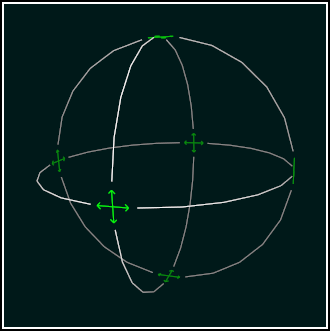
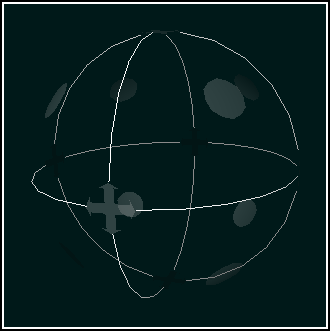
When a dragger activates as a result of a mouse button press, it will handle the button down event (
SoMouseButtonEvent) and subsequent mouse move events (SoLocation2Event). Other nodes in the scene graph will not see these events. Even nodes traversed before the dragger node will not see the mouse move events, because the dragger calls setGrabber() on theSoHandleEventAction.However, when the dragger de-activates as a result of releasing the mouse button, other nodes will see this event (
SoMouseButtonEvent), because the dragger does not call setHandled(). This potentially includes nodes above the dragger, such asSoSelection, which defer event handling until after traversing their children. This is not a problem for the standardSoSelectionnode because it ignores the button up event if it did not previously see the matching button down event. However custom node classes that process events should be aware of this behavior.EXAMPLE Create a simple dragger and add a valueChanged callback that will be called when the dragger has changed one of its fields.
Or... Connect a simple dragger directly to a transform node:SoTranslate1Dragger dragger = new SoTranslate1Dragger(); dragger.addValueChangedCallback( new draggerCB(), null ); root.addChild( dragger ); SoTranslation trans = new SoTranslation(); trans.translation.connectFrom( dragger.translation ); root.addChild( trans ); EXAMPLE Implementation of a simple valueChanged callback that limits the range of the dragger.
Note: To avoid recursive calls, always disable the valueChanged callback before modifying the fields of the dragger.public static class draggerCB extends SoDraggerCB { public float X_MIN = -2; public float X_MAX = 2; @Override public void invoke( SoDragger dragger ) { // Get dragger and current position SoTranslate1Dragger tdragger = (SoTranslate1Dragger)dragger; SbVec3f pos = tdragger.translation.getValue(); // Constrain dragger range if (pos.getX() < X_MIN) { tdragger.enableValueChangedCallbacks( false ); tdragger.translation.setValue( X_MIN, 0, 0 ); tdragger.enableValueChangedCallbacks( true ); } else if (pos.getX() > X_MAX) { tdragger.enableValueChangedCallbacks( false ); tdragger.translation.setValue( X_MAX, 0, 0 ); tdragger.enableValueChangedCallbacks( true ); } // Update object controlled by dragger (if appropriate) // . . . } } File format/default:
Dragger {
boundingBoxCaching AUTO renderCulling AUTO pickCulling AUTO isActive false callbackList NULL CATALOG PARTS All Parts
Part Name Part Type Default Type NULL Default callbackList NodeKitListPart yes Extra Information for List Parts from Above Table
Part Name Container Type Possible Types callbackList Separator Callback, EventCallback - See Also:
SoInteractionKit,SoCenterballDragger,SoDirectionalLightDragger,SoDragPointDragger,SoHandleBoxDragger,SoJackDragger,SoPointLightDragger,SoRotateCylindricalDragger,SoRotateDiscDragger,SoRotateSphericalDragger,SoScale1Dragger,SoScale2Dragger,SoScale2UniformDragger,SoScaleUniformDragger,SoSpotLightDragger,SoTabBoxDragger,SoTabPlaneDragger,SoEllipsoidDragger,SoTrackballDragger,SoTransformBoxDragger,SoTransformerDragger,SoTranslate1Dragger,SoTranslate2Dragger
-
-
Nested Class Summary
Nested Classes Modifier and Type Class Description static classSoDragger.TrackerDirectModesTracker direct mode.-
Nested classes/interfaces inherited from class com.openinventor.inventor.nodekits.SoInteractionKit
SoInteractionKit.Cachings
-
Nested classes/interfaces inherited from class com.openinventor.inventor.nodes.SoNode
SoNode.RenderModes
-
Nested classes/interfaces inherited from class com.openinventor.inventor.Inventor
Inventor.ConstructorCommand
-
-
Field Summary
Fields Modifier and Type Field Description SoSFBoolenableCallbacksIf set to false, motion, start and finish callbacks are disabled.SoSFBoolisActivetrue when mouse is down and dragging, else false.-
Fields inherited from class com.openinventor.inventor.nodekits.SoInteractionKit
boundingBoxCaching, pickCulling, renderCaching, renderCulling
-
Fields inherited from class com.openinventor.inventor.nodekits.SoBaseKit
boundingBoxIgnoring
-
Fields inherited from class com.openinventor.inventor.Inventor
VERBOSE_LEVEL, ZeroHandle
-
-
Method Summary
All Methods Static Methods Instance Methods Concrete Methods Modifier and Type Method Description voidaddFinishCallback(SoDraggerCB cb, java.lang.Object userData)Adds finish callback.voidaddMotionCallback(SoDraggerCB cb, java.lang.Object userData)Adds motion callback.voidaddStartCallback(SoDraggerCB cb, java.lang.Object userData)Adds start callback.voidaddValueChangedCallback(SoDraggerCB cb, java.lang.Object userData)Adds value-changed callback.booleanenableValueChangedCallbacks(boolean newVal)You can temporarily disable a dragger's valueChangedCallbacks.static SoNodekitCataloggetClassNodekitCatalog()Returns theSoNodekitCatalogfor this class.static SoDragger.TrackerDirectModesgetInitialTrackerDirectMode()Get the initial tracker direct mode.intgetMinGesture()Gets the number of pixels of movement required to initiate a constraint gesture.floatgetMinGestureFloat()Float version ofgetMinGesture.static floatgetMinScale()Gets the smallest scale that any dragger will write.SbMatrixgetMotionMatrix()Get the motion matrix.SoDragger.TrackerDirectModesgetTrackerDirectMode()Get the current tracker direct mode for this dragger.voidremoveFinishCallback(SoDraggerCB cb, java.lang.Object userData)Removes finish callback.voidremoveMotionCallback(SoDraggerCB cb, java.lang.Object userData)Removes motion callback.voidremoveStartCallback(SoDraggerCB cb, java.lang.Object userData)Removes start callback.voidremoveValueChangedCallback(SoDraggerCB cb, java.lang.Object userData)Removes value-changed callback.static voidsetInitialTrackerDirectMode()Calls setInitialTrackerDirectMode(SoDragger.TrackerDirectModes.valueOf( SoDragger.TrackerDirectModes.DEFAULT.getValue() )).static voidsetInitialTrackerDirectMode(SoDragger.TrackerDirectModes mode)Set the initial tracker direct mode for draggers not yet created.voidsetMinGesture(float pixels)Float version ofsetMinGesture.voidsetMinGesture(int pixels)Sets the number of pixels of movement required to initiate a constraint gesture.static voidsetMinScale(float newMinScale)Sets the smallest scale that any dragger will write.voidsetMotionMatrix(SbMatrix newMatrix)Set the motion matrix.voidsetTrackerDirectMode()Calls setTrackerDirectMode(SoDragger.TrackerDirectModes.valueOf( SoDragger.TrackerDirectModes.DEFAULT.getValue() )).voidsetTrackerDirectMode(SoDragger.TrackerDirectModes mode)Sets the tracker direct mode for this dragger (see description above).-
Methods inherited from class com.openinventor.inventor.nodekits.SoInteractionKit
setPartAsPath
-
Methods inherited from class com.openinventor.inventor.nodekits.SoBaseKit
getNodekitCatalog, getPart, getPart, getPartString, getViewportIsEnabled, getViewportOrigin, getViewportSize, isSearchingChildren, set, set, setPart, setSearchingChildren
-
Methods inherited from class com.openinventor.inventor.nodes.SoNode
affectsState, callback, copy, copy, distribute, doAction, getAlternateRep, getBoundingBox, getByName, getMatrix, getPrimitiveCount, getRenderEngineMode, getRenderUnitID, GLRender, GLRenderBelowPath, GLRenderInPath, GLRenderOffPath, grabEventsCleanup, grabEventsSetup, handleEvent, isBoundingBoxIgnoring, isOverride, pick, rayPick, search, setOverride, touch, write
-
Methods inherited from class com.openinventor.inventor.fields.SoFieldContainer
copyFieldValues, copyFieldValues, enableNotify, fieldsAreEqual, get, getAllFields, getEventIn, getEventOut, getField, getFieldName, hasDefaultValues, isNotifyEnabled, setToDefaults
-
Methods inherited from class com.openinventor.inventor.misc.SoBase
dispose, getName, isDisposable, isSynchronizable, setName, setSynchronizable
-
Methods inherited from class com.openinventor.inventor.Inventor
getNativeResourceHandle
-
-
-
-
Field Detail
-
isActive
public final SoSFBool isActive
true when mouse is down and dragging, else false.
-
enableCallbacks
public final SoSFBool enableCallbacks
If set to false, motion, start and finish callbacks are disabled. Default is true. Note that valueChanged callbacks are enabled and disabled using theenableValueChangedCallbacksmethod.- Since:
- Open Inventor 7.1
-
-
Method Detail
-
addValueChangedCallback
public void addValueChangedCallback(SoDraggerCB cb, java.lang.Object userData)
Adds value-changed callback. Value-changed callbacks are made after a dragger changes any of its fields. This does not include changes to the #isActive field. See alsoenableValueChangedCallbacks(boolean).
-
removeValueChangedCallback
public void removeValueChangedCallback(SoDraggerCB cb, java.lang.Object userData)
Removes value-changed callback.
-
addStartCallback
public void addStartCallback(SoDraggerCB cb, java.lang.Object userData)
Adds start callback. Start callbacks are made after the mouse button 1 goes down and the dragger determines that it has been picked. If it is going to begin dragging, it grabs events and invokes the startCallbacks (if they are enabled - see the #enableCallbacks field).
-
removeStartCallback
public void removeStartCallback(SoDraggerCB cb, java.lang.Object userData)
Removes start callback.
-
addMotionCallback
public void addMotionCallback(SoDraggerCB cb, java.lang.Object userData)
Adds motion callback. Motion callbacks are called after each movement of the mouse during dragging (if they are enabled - see the #enableCallbacks field).
-
removeMotionCallback
public void removeMotionCallback(SoDraggerCB cb, java.lang.Object userData)
Removes motion callback.
-
addFinishCallback
public void addFinishCallback(SoDraggerCB cb, java.lang.Object userData)
Adds finish callback. Finish callbacks are made after dragging ends and the dragger has stopped grabbing events (if they are enabled - see the #enableCallbacks field).
-
removeFinishCallback
public void removeFinishCallback(SoDraggerCB cb, java.lang.Object userData)
Removes finish callback.
-
setInitialTrackerDirectMode
public static void setInitialTrackerDirectMode()
Calls setInitialTrackerDirectMode(SoDragger.TrackerDirectModes.valueOf( SoDragger.TrackerDirectModes.DEFAULT.getValue() )).
-
setTrackerDirectMode
public void setTrackerDirectMode()
Calls setTrackerDirectMode(SoDragger.TrackerDirectModes.valueOf( SoDragger.TrackerDirectModes.DEFAULT.getValue() )).
-
getClassNodekitCatalog
public static SoNodekitCatalog getClassNodekitCatalog()
Returns theSoNodekitCatalogfor this class.
-
getMinScale
public static float getMinScale()
Gets the smallest scale that any dragger will write.
-
setMinScale
public static void setMinScale(float newMinScale)
Sets the smallest scale that any dragger will write. If the user attempts to go below this amount, the dragger will set it to this minimum. Default is .001.
-
getMotionMatrix
public SbMatrix getMotionMatrix()
Get the motion matrix.
The motion matrix places the dragger relative to its parent space.Generally, it is better to look in a dragger's fields to find out about its state. For example, looking at the 'translation' field of an
SoTranslate1Draggeris easier than extracting the translation from its motion matrix. However for some complex draggers, e.g.SoCenterballDragger, it is not possible to reconstruct the internal matrix from the external fields. This method is useful in that case.
-
setTrackerDirectMode
public void setTrackerDirectMode(SoDragger.TrackerDirectModes mode)
Sets the tracker direct mode for this dragger (see description above). Mode can also be set by preference keyword OIV_TRACKER_DIRECT_MODE. The default is NONE.
-
getTrackerDirectMode
public SoDragger.TrackerDirectModes getTrackerDirectMode()
Get the current tracker direct mode for this dragger.
-
setMotionMatrix
public void setMotionMatrix(SbMatrix newMatrix)
Set the motion matrix. Generally the motion matrix should not be modified while dragging, because the dragger updates the motion matrix automatically. However it can be useful to set the motion matrix when the dragger is created, for example to change the orientation of the dragger without having to create a separate transform node.Triggers value changed callbacks, but only if newMatrix != the current motionMatrix. Value changed callbacks can be disabled using the
enableValueChangedCallbacksmethod.
-
setMinGesture
public void setMinGesture(int pixels)
Sets the number of pixels of movement required to initiate a constraint gesture. Default is 8.
-
setMinGesture
public void setMinGesture(float pixels)
Float version ofsetMinGesture. It can be used when a desktop is magnified on a wall of screens using ScaleViz with a tracker device calibrated for this wall.
-
getMinGesture
public int getMinGesture()
Gets the number of pixels of movement required to initiate a constraint gesture.
-
getMinGestureFloat
public float getMinGestureFloat()
Float version ofgetMinGesture. It can be used when a desktop is magnified on a wall of screens using ScaleViz with a tracker device calibrated for this wall.
-
setInitialTrackerDirectMode
public static void setInitialTrackerDirectMode(SoDragger.TrackerDirectModes mode)
Set the initial tracker direct mode for draggers not yet created. Use this immediately after initializing Open Inventor to set the tracker direct mode (typically to DEFAULT) for all draggers.
-
getInitialTrackerDirectMode
public static SoDragger.TrackerDirectModes getInitialTrackerDirectMode()
Get the initial tracker direct mode.
-
enableValueChangedCallbacks
public boolean enableValueChangedCallbacks(boolean newVal)
You can temporarily disable a dragger's valueChangedCallbacks. The method returns a value that tells you if callbacks were already enabled. Use this method if you write a valueChanged callback of your own and you change one of the dragger's fields within the callback . (For example, when writing a callback to constrain your dragger). Disable first, then change the field, then re-enable the callbacks (if they were enabled to start with). All this prevents you from entering an infinite loop of changing values, calling callbacks which change values, etc.
-
-